[vc_row][vc_column width=”1/3″][vc_empty_space][vc_single_image image=”2580″ alignment=”center”][/vc_column][vc_column width=”1/3″][vc_empty_space][vc_column_text]
Androïd Manual
[/vc_column_text][/vc_column][vc_column width=”1/3″][vc_empty_space][vc_single_image image=”1742″ alignment=”center” onclick=”custom_link” img_link_target=”_blank” link=”https://play.google.com/store/apps/details?id=com.natureguide.fauna”][/vc_column][/vc_row][vc_row][vc_column][vc_column_text]
Here you find the manual of RikenMon’s Nature Guide European Animals App for Androïd.
A complete description of the search characteristics can be found on our website (www.nature-guide.info) under the i for all categories.[/vc_column_text][vc_toggle title=”Click + to read”]Click + to read[/vc_toggle][vc_empty_space][/vc_column][/vc_row][vc_row][vc_column width=”1/2″][vc_toggle title=”Start”]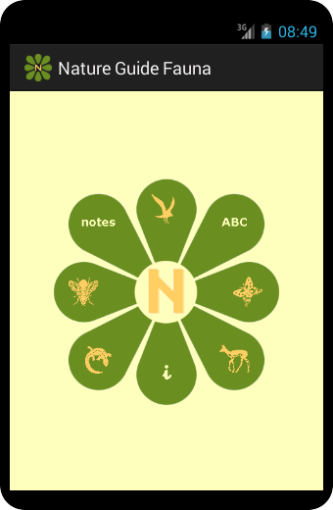 The logo gives access to all categories:
The logo gives access to all categories:
- birds
- butterflies
- mammals
- reptiles & amphibians
- bugs
As well as a short manual (i), search with text (ABC) and your tags on animals (notes).
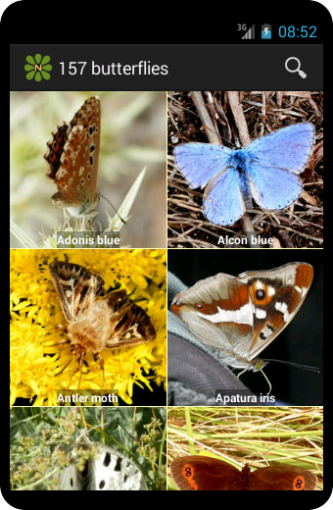 Each category presents a photo grid of the animals. Top left you will find the number of records. Select a tile to go to the details page.
Each category presents a photo grid of the animals. Top left you will find the number of records. Select a tile to go to the details page.
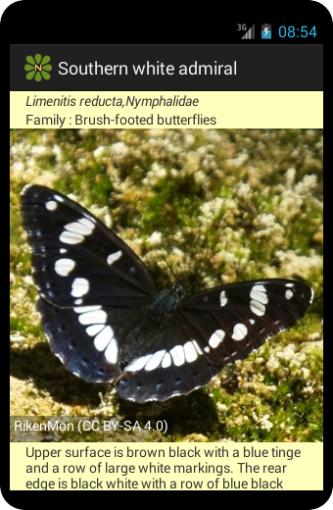 Each animal has a record with photos, a description with some information and the search characteristics involved. It will show the Latin name, family name and the names for Dutch, German, French and Italian. You will also find a link to tht family members and the look-alikes.[/vc_toggle][/vc_column][vc_column width=”1/2″][/vc_column][/vc_row][vc_row][vc_column width=”1/2″][vc_toggle title=”Searching with characteristics”]
Each animal has a record with photos, a description with some information and the search characteristics involved. It will show the Latin name, family name and the names for Dutch, German, French and Italian. You will also find a link to tht family members and the look-alikes.[/vc_toggle][/vc_column][vc_column width=”1/2″][/vc_column][/vc_row][vc_row][vc_column width=”1/2″][vc_toggle title=”Searching with characteristics”]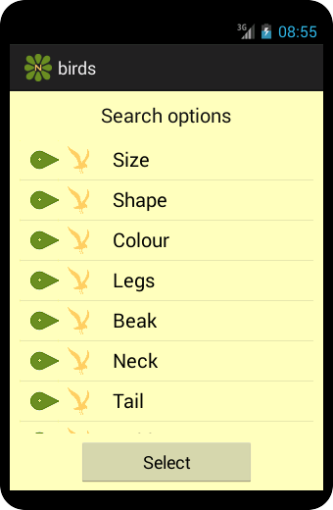 1) Select a category from the start page.
1) Select a category from the start page.
2) Select Search from the menu or use the magnifier (depending on your Android version)
The various search entries are shown, selecting them will reveal the options. Several options can be selected simultaneously.
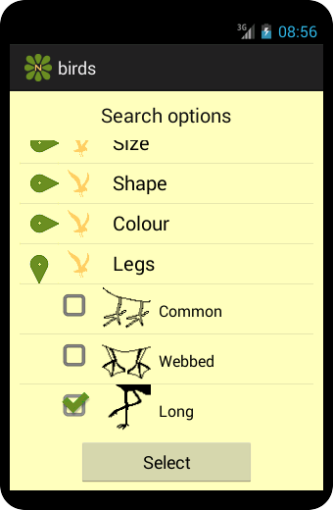 Scroll down for more options. Not all have to be selected, in fact, it is better to limit your selections when in doubt.
Scroll down for more options. Not all have to be selected, in fact, it is better to limit your selections when in doubt.
3)Select will show the results of your search in a grid view.
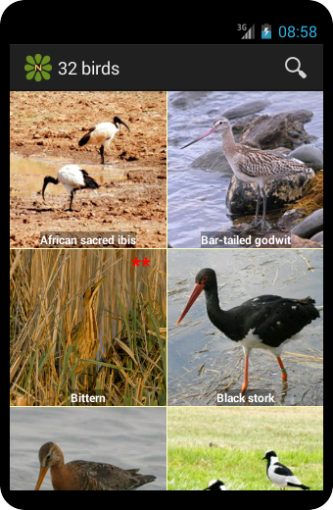 Selecting a tile will open the details page with several photos and information.
Selecting a tile will open the details page with several photos and information.
Return will open the same grid again. Through the magnifier, you can change your search to limit the number of results. Return from the grid will bring you back to the start screen.
A complete description of the search characteristics can be found on our website.[/vc_toggle][/vc_column][vc_column width=”1/2″][vc_toggle title=”Click + to read”]Click + to read[/vc_toggle][vc_toggle title=”Searching with location”]Click + to open[/vc_toggle][/vc_column][/vc_row][vc_row][vc_column width=”1/2″][vc_toggle title=”Notes, families and LookAlikes”]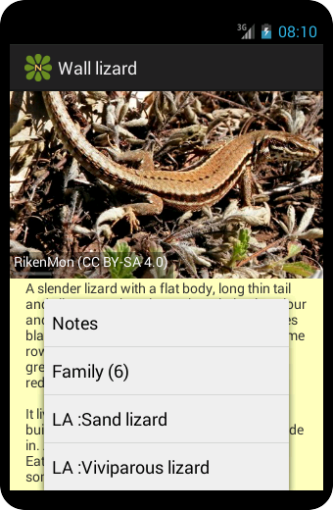 The menu of the details page will show the following options:
The menu of the details page will show the following options:
Notes: here you can enter a small remark or observation, a red star will indicate this on the grid tile.
Family: shows all family members in this guide.
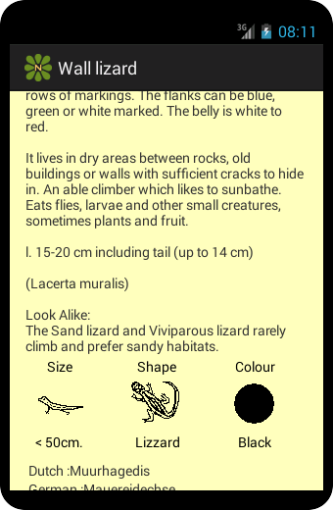 LA: a direct jump to animals similar to the current one. (In the text differences are mentioned at LookAlike.)[/vc_toggle][/vc_column][vc_column width=”1/2″][vc_toggle title=”High Definition photos”]
LA: a direct jump to animals similar to the current one. (In the text differences are mentioned at LookAlike.)[/vc_toggle][/vc_column][vc_column width=”1/2″][vc_toggle title=”High Definition photos”]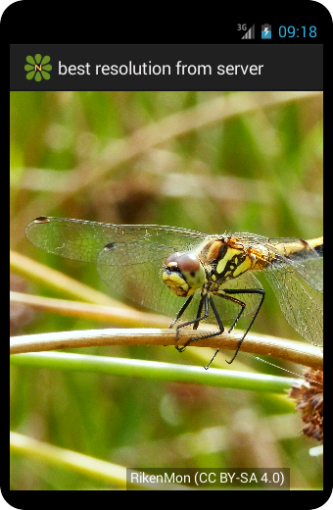 All photos are available in high quality (HD) directly from the server. This needs a working internet connection (Internet needs to be switched on for your phone and this App, see below at Menu) These photos are not stored on your device since they occupy a lot of room.
All photos are available in high quality (HD) directly from the server. This needs a working internet connection (Internet needs to be switched on for your phone and this App, see below at Menu) These photos are not stored on your device since they occupy a lot of room.
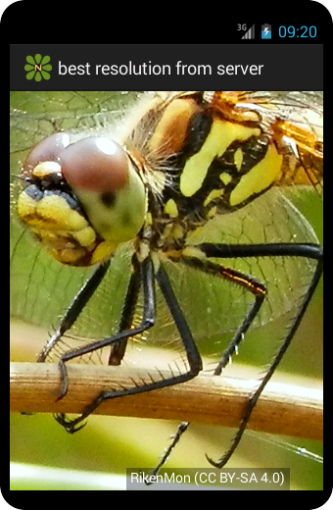 On the details screen press HD (bottom right on the photo) to select full screen. This best quality photo can be zoomed to check out all the details.
On the details screen press HD (bottom right on the photo) to select full screen. This best quality photo can be zoomed to check out all the details.
Return will exit the HD photo and bring you back to the details page.[/vc_toggle][/vc_column][/vc_row][vc_row][vc_column width=”1/2″][vc_toggle title=”Saving your notes”]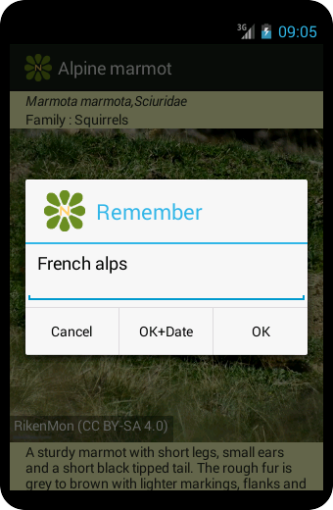 At each animal, a note can be added. Go to a specific details page and open the menu option Notes. Enter your text and press OK, OK + date will automatically add date/time at the beginning of your note. Once saved it can be altered at a later stage.
At each animal, a note can be added. Go to a specific details page and open the menu option Notes. Enter your text and press OK, OK + date will automatically add date/time at the beginning of your note. Once saved it can be altered at a later stage.
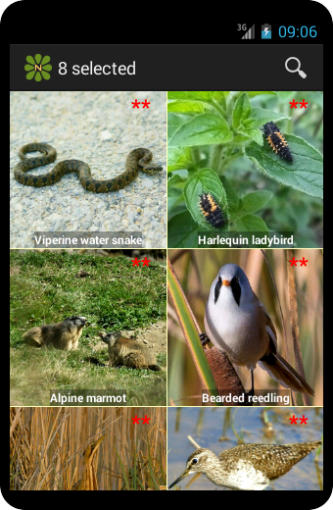 In the photo grid, a record containing a note can be recognised by red stars. All records contain a note can be found on the start page option Notes.[/vc_toggle][/vc_column][vc_column width=”1/2″][vc_toggle title=”Finding records with text content”]
In the photo grid, a record containing a note can be recognised by red stars. All records contain a note can be found on the start page option Notes.[/vc_toggle][/vc_column][vc_column width=”1/2″][vc_toggle title=”Finding records with text content”]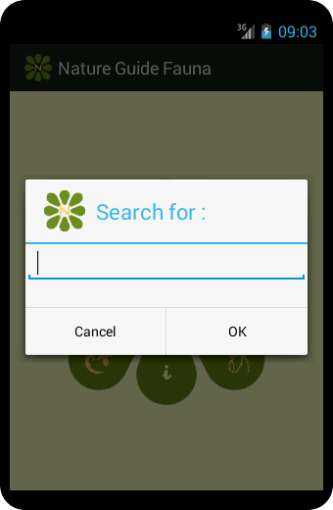 To do a text search press ABC at the start page. You will search on a name, Latin name, family name or text in the description. All records containing your entry will be shown in a grid. ( if your result is unexpected check if the right language is selected at menu Settings/Change Language)[/vc_toggle][/vc_column][/vc_row][vc_row][vc_column width=”1/2″][vc_toggle title=”Mini manual Nature-guide”]
To do a text search press ABC at the start page. You will search on a name, Latin name, family name or text in the description. All records containing your entry will be shown in a grid. ( if your result is unexpected check if the right language is selected at menu Settings/Change Language)[/vc_toggle][/vc_column][/vc_row][vc_row][vc_column width=”1/2″][vc_toggle title=”Mini manual Nature-guide”]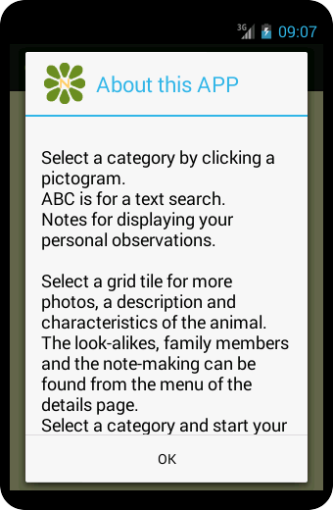 On the start page the i will show a short manual which is in the Nature-Guide and available offline.[/vc_toggle][/vc_column][vc_column width=”1/2″][/vc_column][/vc_row][vc_row][vc_column][vc_empty_space][vc_toggle title=”Main Menu”]
On the start page the i will show a short manual which is in the Nature-Guide and available offline.[/vc_toggle][/vc_column][vc_column width=”1/2″][/vc_column][/vc_row][vc_row][vc_column][vc_empty_space][vc_toggle title=”Main Menu”]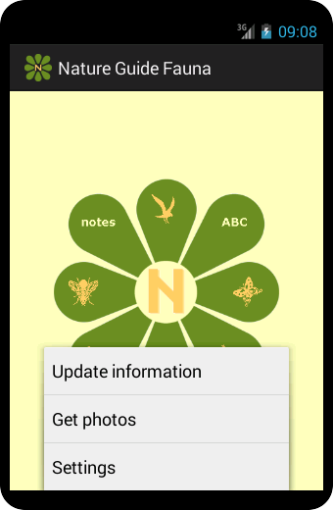 Update information, this updates records or add records.
Update information, this updates records or add records.
Get photos, here you can load photos on your device.
Settings, to setup the app according your preferences.[/vc_toggle][/vc_column][/vc_row][vc_row][vc_column width=”1/2″][vc_toggle title=”Update information”]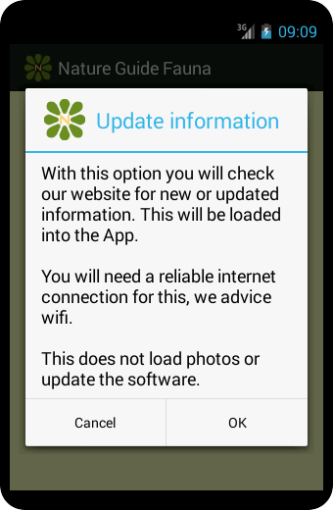 At installation, data is directly included in the Nature-Guide. Regularly we add records or make small changes to existing records. These updates are freely available the first year. Select OK to update the data of your Nature-Guide.
At installation, data is directly included in the Nature-Guide. Regularly we add records or make small changes to existing records. These updates are freely available the first year. Select OK to update the data of your Nature-Guide.
A counter shows the progress and how much updates are downloading.
This, however, does not load photos on your device, select the next menu option for this. (An active internet connection is needed.)[/vc_toggle][/vc_column][vc_column width=”1/2″][vc_toggle title=”Get photos”]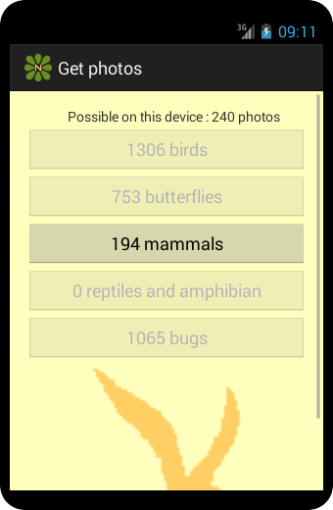 Photos are loaded on your device to make sure you have them available offline if needed. Per category, you find the number still missing on your phone. Initially, it will take some time to download all photos. We recommend checking this second menu option each time you update information.
Photos are loaded on your device to make sure you have them available offline if needed. Per category, you find the number still missing on your phone. Initially, it will take some time to download all photos. We recommend checking this second menu option each time you update information.
Please note: Some devices have a second storage location. If available it can be selected in the Settings menu.[/vc_toggle][/vc_column][/vc_row][vc_row][vc_column width=”1/2″][vc_toggle title=”Settings”]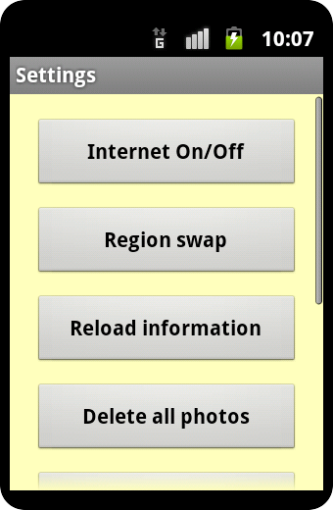 Here you can personalize your Nature-Guide settings.[/vc_toggle][/vc_column][vc_column width=”1/2″][vc_toggle title=”Internet On/Off”]
Here you can personalize your Nature-Guide settings.[/vc_toggle][/vc_column][vc_column width=”1/2″][vc_toggle title=”Internet On/Off”]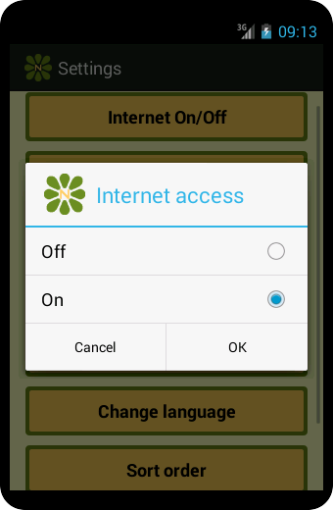 This makes sure Nature-Guide will not use the internet at all. Switched on photos are directly available but not immediately loaded on your phone. To effectively usNature-Guide offline preload the photos (see above)[/vc_toggle][/vc_column][/vc_row][vc_row][vc_column width=”1/2″][vc_toggle title=”Region swap”]
This makes sure Nature-Guide will not use the internet at all. Switched on photos are directly available but not immediately loaded on your phone. To effectively usNature-Guide offline preload the photos (see above)[/vc_toggle][/vc_column][/vc_row][vc_row][vc_column width=”1/2″][vc_toggle title=”Region swap”]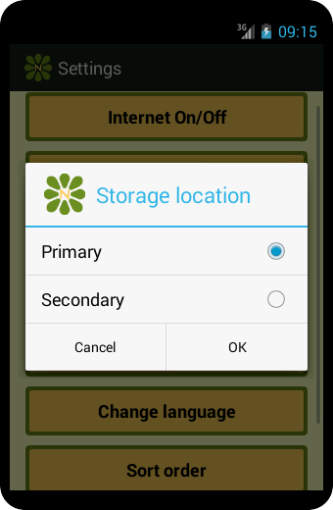 As a default, Europe is selected. The world option bonus is added showing animals of other continents. Although not nearly complete it can be fun to have.
As a default, Europe is selected. The world option bonus is added showing animals of other continents. Although not nearly complete it can be fun to have.
Returning to Europe will limit the records again (downloaded photos will still be on your device).[/vc_toggle][/vc_column][vc_column width=”1/2″][vc_toggle title=”Reload Information”]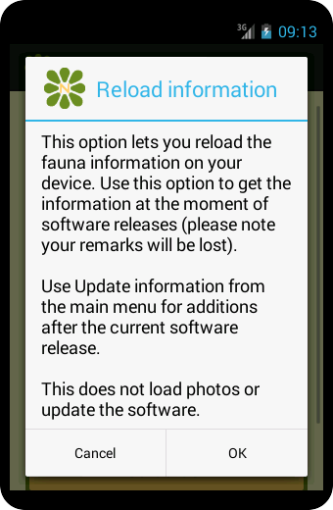 With this option, the current dBase is replaced with the original dBase. This can be used if Nature-Guide is not working properly or all notes have to be deleted. SelectUpdate Information to get the latest additions and changes and don’t forget to preload photos again.[/vc_toggle][/vc_column][/vc_row][vc_row][vc_column width=”1/2″][vc_toggle title=”Delete all photos”]
With this option, the current dBase is replaced with the original dBase. This can be used if Nature-Guide is not working properly or all notes have to be deleted. SelectUpdate Information to get the latest additions and changes and don’t forget to preload photos again.[/vc_toggle][/vc_column][/vc_row][vc_row][vc_column width=”1/2″][vc_toggle title=”Delete all photos”]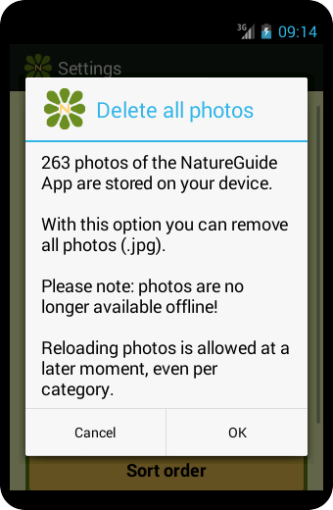 It will show how much Nature-Guide photos are stored on your device. Removing the photos means they can no longer be used offline, they can be reloaded at a later moment if needed.
It will show how much Nature-Guide photos are stored on your device. Removing the photos means they can no longer be used offline, they can be reloaded at a later moment if needed.
This option is useful to free up memory on your device or if you want to use the alternative storage location (settings/storage location).[/vc_toggle][/vc_column][vc_column width=”1/2″][vc_toggle title=”Select storage location”]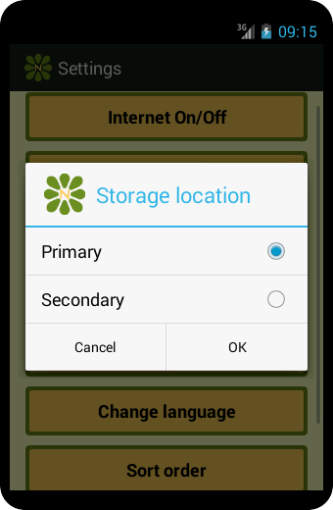 Nature-Guide offers more than 3500 photos occupying 400Mb. (= 0.4Gb). As default photos are stored on your device however many devices have a secondary storage location like an sd card. If available it can be selected here.[/vc_toggle][/vc_column][/vc_row][vc_row][vc_column width=”1/2″][vc_toggle title=”Change Language”]
Nature-Guide offers more than 3500 photos occupying 400Mb. (= 0.4Gb). As default photos are stored on your device however many devices have a secondary storage location like an sd card. If available it can be selected here.[/vc_toggle][/vc_column][/vc_row][vc_row][vc_column width=”1/2″][vc_toggle title=”Change Language”]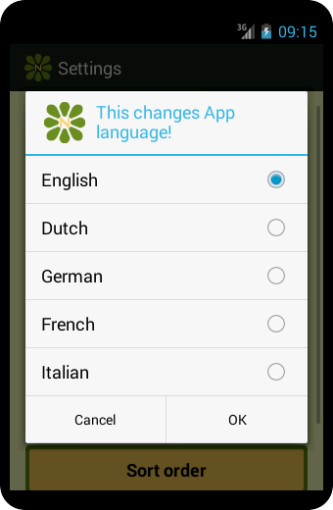 Nature-Guide is available in Dutch and English, when installed it will be in English. For Dutch, all texts are translated. It is also possible to show the animal names in German, Italian or French, information texts will then be in English.
Nature-Guide is available in Dutch and English, when installed it will be in English. For Dutch, all texts are translated. It is also possible to show the animal names in German, Italian or French, information texts will then be in English.
When you see both English and Dutch texts it indicates your phone has a different language setting as the Nature-Guide app.[/vc_toggle][/vc_column][vc_column width=”1/2″][vc_toggle title=”Sort order”]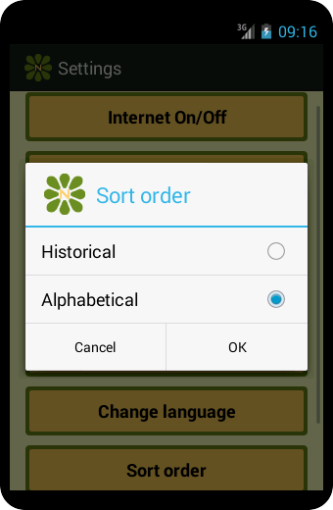 It will set the order photos are displayed. Historical giving the order how we entered them presenting the newest first. Alphabetical is based on the language name and will be different for each language (restart Nature-Guide after altering)[/vc_toggle][/vc_column][/vc_row][vc_row][vc_column][vc_empty_space][/vc_column][/vc_row][vc_row][vc_column][vc_column_text]No matter how thorough we are some errors have escaped our attention and we apologise. Please contact us by email or through our blog to suggest any improvements, we thank you in advance.
It will set the order photos are displayed. Historical giving the order how we entered them presenting the newest first. Alphabetical is based on the language name and will be different for each language (restart Nature-Guide after altering)[/vc_toggle][/vc_column][/vc_row][vc_row][vc_column][vc_empty_space][/vc_column][/vc_row][vc_row][vc_column][vc_column_text]No matter how thorough we are some errors have escaped our attention and we apologise. Please contact us by email or through our blog to suggest any improvements, we thank you in advance.
We wish you lots of fun with RikenMon’s Nature-Guide European Animals.[/vc_column_text][vc_empty_space][/vc_column][/vc_row][vc_row][vc_column][/vc_column][/vc_row][vc_row][vc_column][/vc_column][/vc_row]