[vc_row][vc_column][vc_empty_space][/vc_column][/vc_row][vc_row][vc_column width=”1/3″][vc_single_image image=”2579″ alignment=”center”][/vc_column][vc_column width=”1/3″][vc_column_text]
Manual iPhone/iPad App
[/vc_column_text][/vc_column][vc_column width=”1/3″][vc_single_image image=”3806″ alignment=”center” onclick=”custom_link” img_link_target=”_blank” link=”https://itunes.apple.com/nl/app/natuurgids-europese-dieren/id1022471762?mt=8″][/vc_column][/vc_row][vc_row][vc_column][vc_empty_space][vc_column_text]
Here you find the manual of RikenMon’s Nature Guide European Animals App for iPhone and iPad.
A complete description of the search characteristics can be found on our website (www.nature-guide.info) under the i for all categories.[/vc_column_text][vc_empty_space][/vc_column][/vc_row][vc_row][vc_column width=”1/2″][vc_toggle title=”Click + to read”]Click + to read[/vc_toggle][vc_toggle title=”Start”]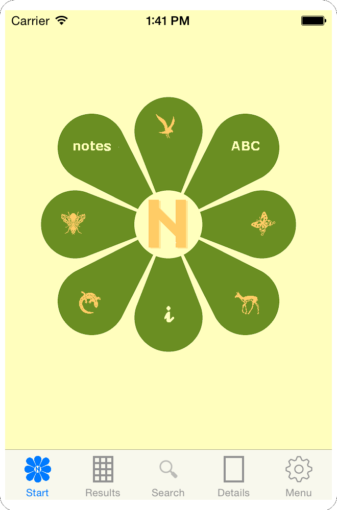 The logo gives access to all categories:
The logo gives access to all categories:
- birds
- butterflies
- mammals
- reptiles & amphibian
- bugs
As well as a short manual (i), search with text (ABC) and your own tags on animals (notes).
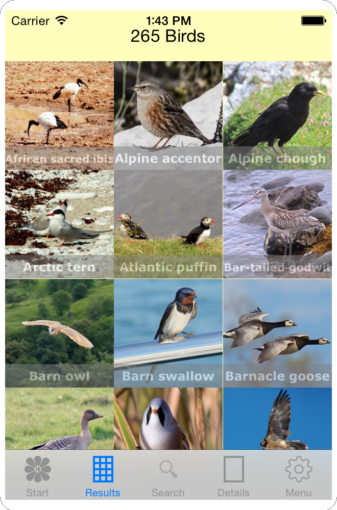 Each category has a photo grid of all animals. At the top, you will find the number of records. Select a tile to go to the details page
Each category has a photo grid of all animals. At the top, you will find the number of records. Select a tile to go to the details page
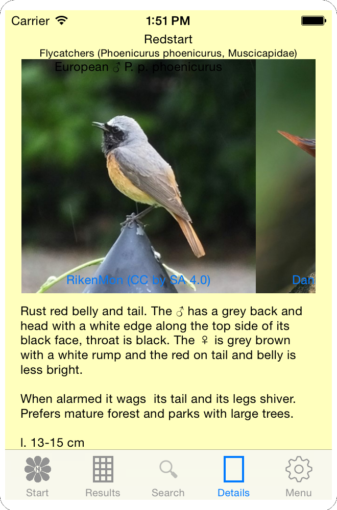 Each animal has a record with photos, a description with some information and the search characteristics involved. It will show the Latin name, family name and the names for Dutch, German, French and Italian.
Each animal has a record with photos, a description with some information and the search characteristics involved. It will show the Latin name, family name and the names for Dutch, German, French and Italian.
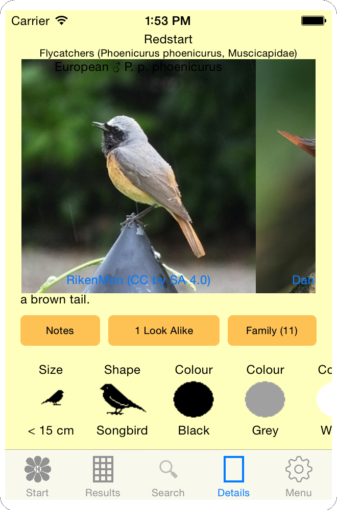 You will also find buttons for adding a note, family members and Look-Alikes.[/vc_toggle][/vc_column][vc_column width=”1/2″][/vc_column][/vc_row][vc_row][vc_column width=”1/2″][vc_toggle title=”Searching with characteristics”]
You will also find buttons for adding a note, family members and Look-Alikes.[/vc_toggle][/vc_column][vc_column width=”1/2″][/vc_column][/vc_row][vc_row][vc_column width=”1/2″][vc_toggle title=”Searching with characteristics”]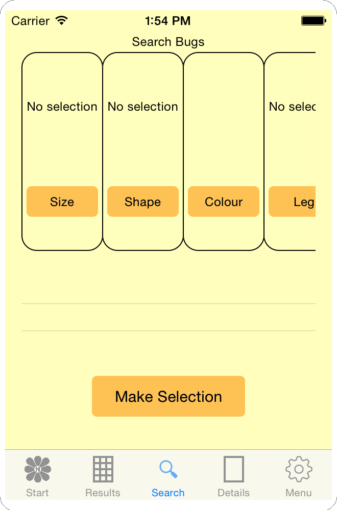 1) Select a category from the start page followed by the magnifier(search).
1) Select a category from the start page followed by the magnifier(search).
2) The characteristics are next to each other, choose one and use the spinner to select an option.
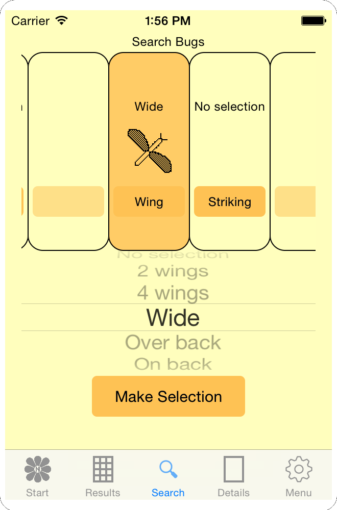 Your selection will immediately be displayed.
Your selection will immediately be displayed.
Not all have to be selected, in fact, it is better to limit your selections when in doubt.
3) Make Selection will bring you to results again with fewer records.
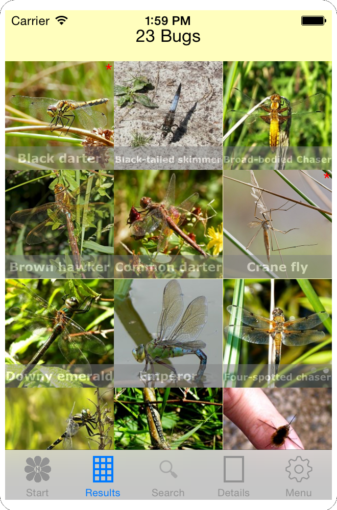 Select a tile to open the details page for more photos and information on the animal. Select the magnifier (search) again to change your search and limit the number of results. Select Start to return and go to another category.[/vc_toggle][/vc_column][vc_column width=”1/2″][vc_toggle title=”Searching with location”]
Select a tile to open the details page for more photos and information on the animal. Select the magnifier (search) again to change your search and limit the number of results. Select Start to return and go to another category.[/vc_toggle][/vc_column][vc_column width=”1/2″][vc_toggle title=”Searching with location”]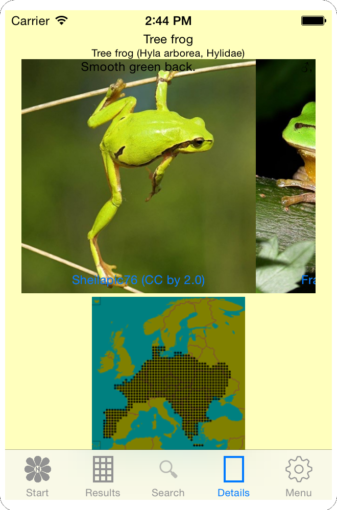 All animals in Mammals and Reptiles & Amphibians have detailed location information within Europe which can be found at the end of the details screen.
All animals in Mammals and Reptiles & Amphibians have detailed location information within Europe which can be found at the end of the details screen.
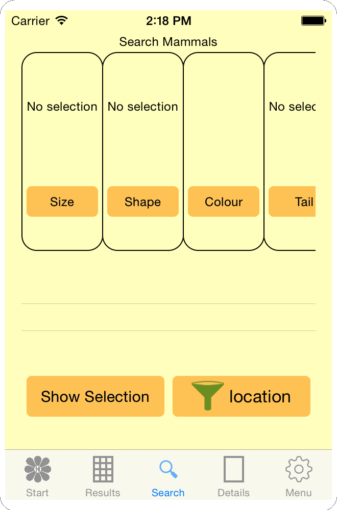 1) To start the location filter go to the search page and select the filter icon. White coloured means the filter is not active and green means the filter is used to reduce animals.
1) To start the location filter go to the search page and select the filter icon. White coloured means the filter is not active and green means the filter is used to reduce animals.
A map of Europe will show.
2) You can move the location by using the arrows around the map or you can select the Current location to jump to the location of your phone.
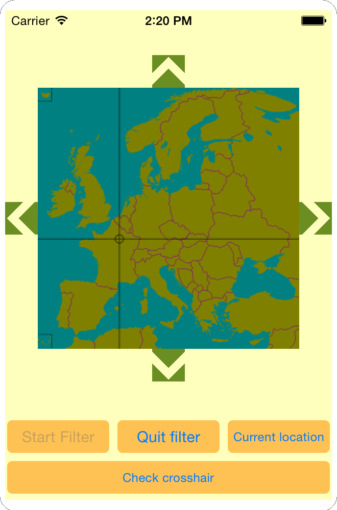 When done select Check crosshair and the number of animals is shown.
When done select Check crosshair and the number of animals is shown.
Now you can Start filter.
All animals in the selected area will be shown, the selection is only active in the current category.
The filter can be disabled on the search page or by going back to the start page[/vc_toggle][/vc_column][/vc_row][vc_row][vc_column width=”1/2″][vc_toggle title=”Notes, families and LookAlikes”]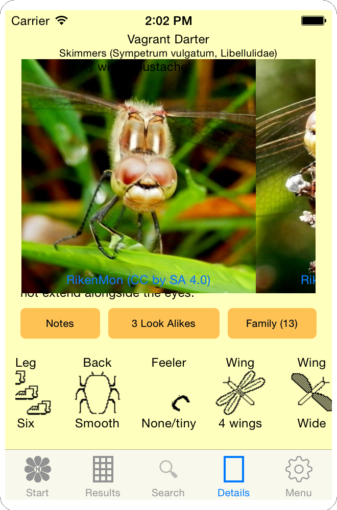 The buttons at the details page will give acces to:
The buttons at the details page will give acces to:
Notes: here you can enter a small remark or observation or view and change an existing note. All your notes are lined up through the start page (press notes) as well.
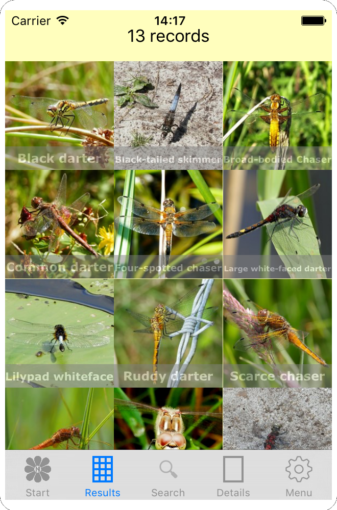 Look-Alikes: a direct view of animals similar to the current one present in Nature-Guide.
Look-Alikes: a direct view of animals similar to the current one present in Nature-Guide.
Family: Opens a view of all family members in Nature-Guide, records can directly be selected by clicking a tile.[/vc_toggle][/vc_column][vc_column width=”1/2″][vc_toggle title=”Saving your notes”]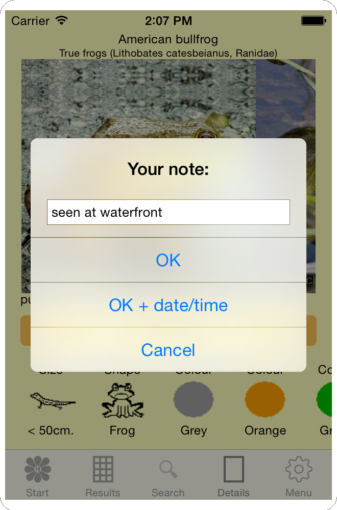 At each record, notes can be added. Go to a specific details page and use the button for Notes. Enter your text and press OK, OK + date will automatically add date/time at the beginning of your note. Once saved it can be altered at a later stage.
At each record, notes can be added. Go to a specific details page and use the button for Notes. Enter your text and press OK, OK + date will automatically add date/time at the beginning of your note. Once saved it can be altered at a later stage.
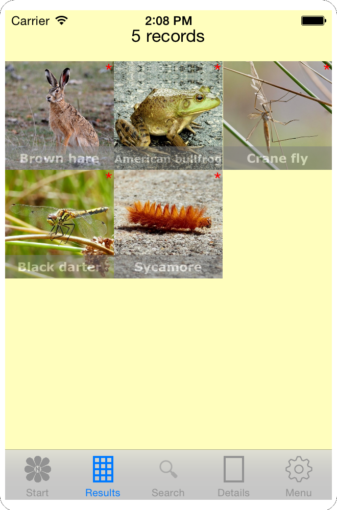 In the photo grid, a record containing a note can be recognised by a red star. All records containing a note can be found on the start page option notes.
In the photo grid, a record containing a note can be recognised by a red star. All records containing a note can be found on the start page option notes.
[/vc_toggle][/vc_column][/vc_row][vc_row][vc_column width=”1/2″][vc_toggle title=”High Definition photos”]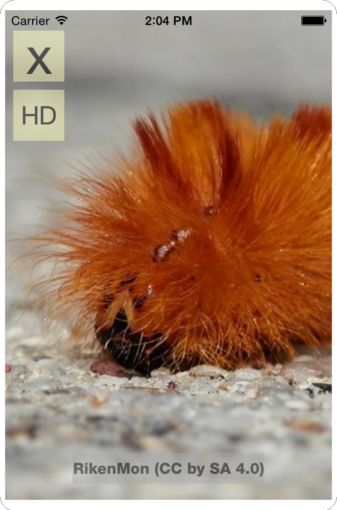 All photos are available in high quality directly from the server. This needs a working internet connection (Internet needs to be switched on for your phone and this App, see below at Menu) These photos are not stored on your device since they occupy a lot of room.
All photos are available in high quality directly from the server. This needs a working internet connection (Internet needs to be switched on for your phone and this App, see below at Menu) These photos are not stored on your device since they occupy a lot of room.
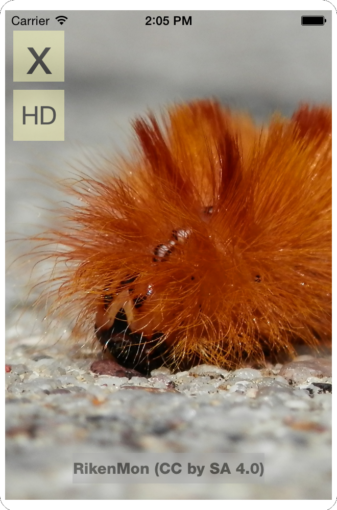 On the details screen tap a photo to enter full screen, top left you will find HD to load our sharpest photo. Select X to leave this view.[/vc_toggle][/vc_column][vc_column width=”1/2″][vc_toggle title=”Finding records with text content”]
On the details screen tap a photo to enter full screen, top left you will find HD to load our sharpest photo. Select X to leave this view.[/vc_toggle][/vc_column][vc_column width=”1/2″][vc_toggle title=”Finding records with text content”]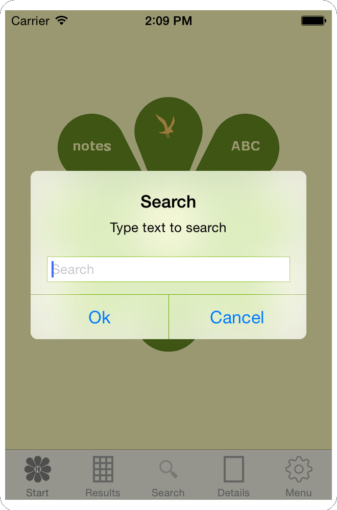 To do a text search press ABC at the start page. You will search on the name, Latin name, family name or text in the description. All records containing your entry will be shown in a grid. (If your result is unexpected check if the right language is selected in your phone settings for Fauna.)[/vc_toggle][/vc_column][/vc_row][vc_row][vc_column][vc_empty_space][vc_toggle title=”Menu”]
To do a text search press ABC at the start page. You will search on the name, Latin name, family name or text in the description. All records containing your entry will be shown in a grid. (If your result is unexpected check if the right language is selected in your phone settings for Fauna.)[/vc_toggle][/vc_column][/vc_row][vc_row][vc_column][vc_empty_space][vc_toggle title=”Menu”]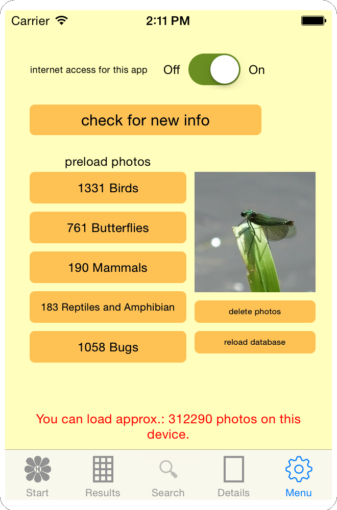 The menu will let you update information and preload photos to your device. Blocking internet to stop downloading photos is also possible[/vc_toggle][/vc_column][/vc_row][vc_row][vc_column width=”1/2″][vc_toggle title=”Check for new info”]
The menu will let you update information and preload photos to your device. Blocking internet to stop downloading photos is also possible[/vc_toggle][/vc_column][/vc_row][vc_row][vc_column width=”1/2″][vc_toggle title=”Check for new info”]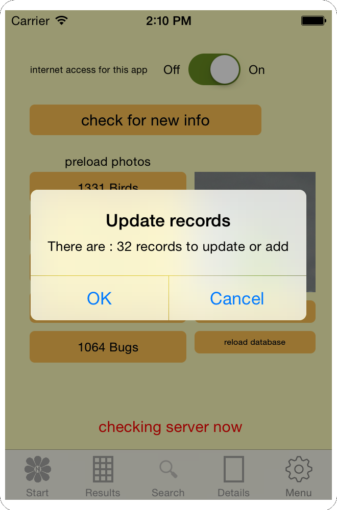 At installation, data is directly included in the Nature-Guide. Regularly we add records or make small changes to existing records. These updates are freely available the first year. Select OK to update the data of your Nature-Guide.[/vc_toggle][/vc_column][vc_column width=”1/2″][vc_toggle title=”Preload photos”]
At installation, data is directly included in the Nature-Guide. Regularly we add records or make small changes to existing records. These updates are freely available the first year. Select OK to update the data of your Nature-Guide.[/vc_toggle][/vc_column][vc_column width=”1/2″][vc_toggle title=”Preload photos”]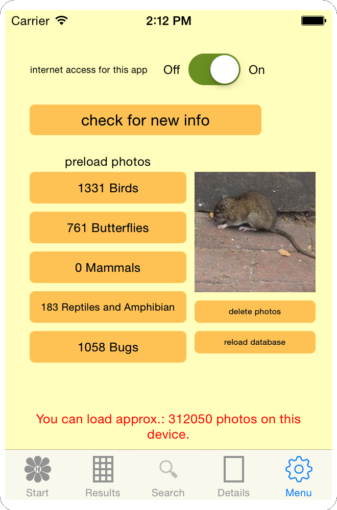 Photos are loaded on your device to make sure you have them available offline if needed. Per category, you find the number still missing on your phone. Initially, it will take some time to download all photos. We recommend checking preload photos each time after you update information.[/vc_toggle][/vc_column][/vc_row][vc_row][vc_column width=”1/2″][vc_toggle title=”Delete photos”]
Photos are loaded on your device to make sure you have them available offline if needed. Per category, you find the number still missing on your phone. Initially, it will take some time to download all photos. We recommend checking preload photos each time after you update information.[/vc_toggle][/vc_column][/vc_row][vc_row][vc_column width=”1/2″][vc_toggle title=”Delete photos”]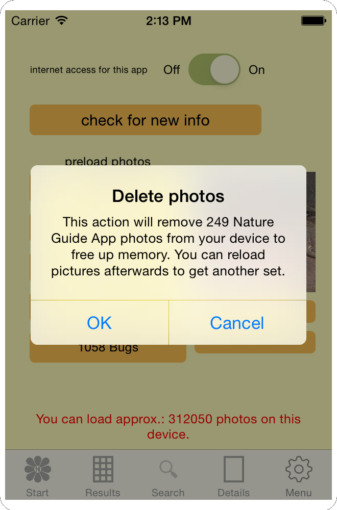 Here you can see how much Nature-Guide photos are stored on your device. Removing the photos means they can no longer be used off line. (They can be reloaded at a later moment if needed.) Currently approx. 400Mb is needed for all photos.
Here you can see how much Nature-Guide photos are stored on your device. Removing the photos means they can no longer be used off line. (They can be reloaded at a later moment if needed.) Currently approx. 400Mb is needed for all photos.
This option is useful to free up memory on your device[/vc_toggle][/vc_column][vc_column width=”1/2″][vc_toggle title=”Reload database”]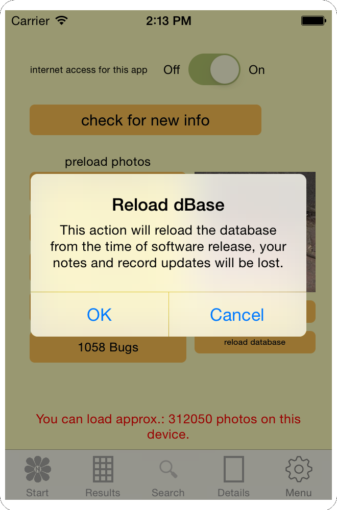 With this option, the current dBase is replaced with the original dBase. This can be used if Nature-Guide is not working properly or all notes have to be deleted. Select Update Information to get the latest additions and changes and don’t forget to preload photos again.[/vc_toggle][/vc_column][/vc_row][vc_row][vc_column][vc_empty_space][vc_toggle title=”Settings”]
With this option, the current dBase is replaced with the original dBase. This can be used if Nature-Guide is not working properly or all notes have to be deleted. Select Update Information to get the latest additions and changes and don’t forget to preload photos again.[/vc_toggle][/vc_column][/vc_row][vc_row][vc_column][vc_empty_space][vc_toggle title=”Settings”]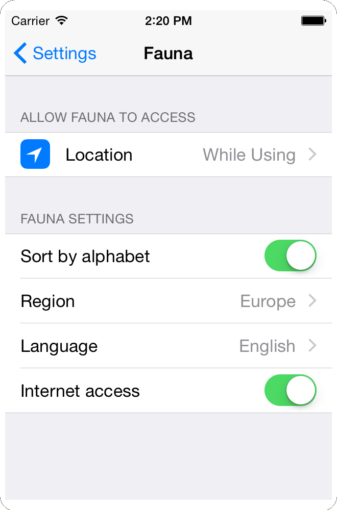 In your phone settings at Fauna personal preferences can be set. Select settings -> fauna[/vc_toggle][/vc_column][/vc_row][vc_row][vc_column width=”1/2″][vc_toggle title=”Sort by alphabet”]It will set the order photos are displayed. Historical giving the order how we entered them presenting the newest first. Alphabetical is based on the language name and will be different for each language.[/vc_toggle][/vc_column][vc_column width=”1/2″][vc_toggle title=”Region”]As a default, Europe is selected. The World option bonus is added showing animals of other continents. Although not nearly complete it can be fun to have.
In your phone settings at Fauna personal preferences can be set. Select settings -> fauna[/vc_toggle][/vc_column][/vc_row][vc_row][vc_column width=”1/2″][vc_toggle title=”Sort by alphabet”]It will set the order photos are displayed. Historical giving the order how we entered them presenting the newest first. Alphabetical is based on the language name and will be different for each language.[/vc_toggle][/vc_column][vc_column width=”1/2″][vc_toggle title=”Region”]As a default, Europe is selected. The World option bonus is added showing animals of other continents. Although not nearly complete it can be fun to have.
Returning to Europe will limit the records again (downloaded photos will still be on your device).[/vc_toggle][/vc_column][/vc_row][vc_row][vc_column width=”1/2″][vc_toggle title=”Language”]Nature-Guide is available in Dutch and English, when installed it will be in English. For Dutch, all texts are translated. It is also possible to show the animal names in German, Italian or French, information texts will then be in English.
When you see both English and Dutch texts it indicates your phone has a different language setting as the Nature-Guide app.[/vc_toggle][/vc_column][vc_column width=”1/2″][vc_toggle title=”Internet access”]This makes sure Nature-Guide will not use the internet at all. Switched on photos are directly available but not immediately loaded on your phone. To effectively use Nature-Guide offline pre load the photos (see above)[/vc_toggle][/vc_column][/vc_row][vc_row][vc_column][vc_column_text]No matter how thorough we are some errors might have escaped our attention and we apologise. Please contact us by email or through our blog to suggest any improvements, we thank you in advance.
We wish you lots of fun with RikenMon’s Nature-Guide European Animals.[/vc_column_text][/vc_column][/vc_row][vc_row][vc_column][/vc_column][/vc_row]